We will be hosting a consignment store at the 2025 Origins Game Fair. You get to decide what price to charge; the store will be open Friday and Saturday.
If you have not yet created your account, click here. You will need to create a new account for Origins 2025 (if you have participated in the past at Gen Con).
Overview
When you are on the Overview Screen you can choose to see a list of all the store items that you have registered for the 2025 Origins Consignment Store.
- The store tag cost is $1 per item
- The commission collected for each item if it sells will be 10%
- The maximum price the store will allow for an item is $100
- The maximum number of common items (copies of the same game) will be limited to 10 per seller (there is no limit on the number of total items).
- The expected tag cost will be charge that will be collected when you drop your items off at the Origins Consignment Store.
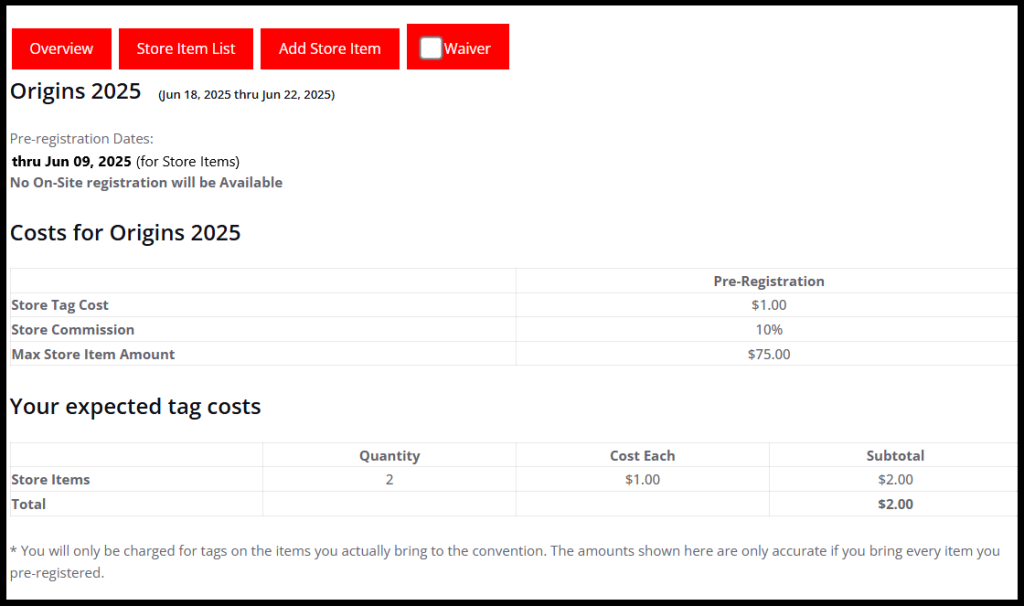
Store Item List
You can view all the items you have entered by selecting the Store Item List
- From this menu you can see if a tag has been previously printed or you can select the items you want to print tags for.
- You can also select the link with the item # to edit your item OR if adding a similar item, open the item and use the Save&Copy option.
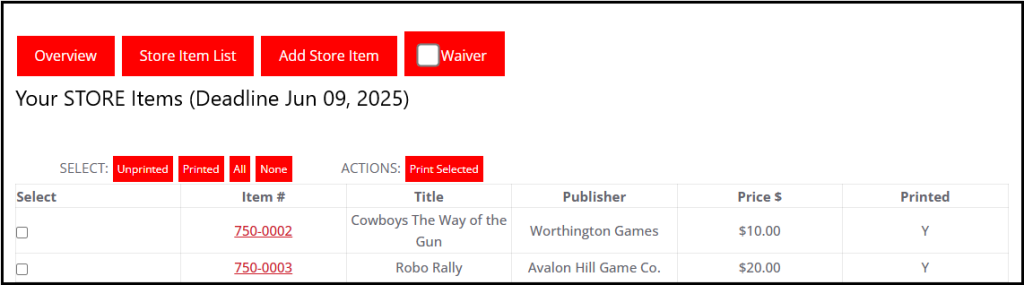
Add Store Item
To register your items select the Add Store Item button.
- For the Description you should enter anything that makes your copy of the item special. For example a notable owner or your lot may include additional items such as expansions, card sleeves or an organizer.
- The Publisher Name will populate with known/existing companies that you can select when you start typing.
- Use the Condition drop-down for general condition….and the Condition notes to explain any defects – for example missing pieces, rips or tears, writing in the pages.
- Item Type is simply the category and will be used by the consignment store to help arrange like items into categories.
- Select your price. This year we are only permitting a single price for both days.
- Finally, hit the Save or Save&Copy button. Save will save the item (assuming there are no problems with the data you entered) and return you to the Overview screen. The Save&Copy button will save and then create an exact copy of item you entered – from there you can modify anything necessary. The Save&Copy is very useful for entering a large number of similar items.

Please note that some items will not be accepted for sale:
- Mildewed items
- Counterfeit items
- Items that are not gamer related
- A bust of John Adams? Not Allowed
- A picture book on Flowers of the Amazon? Not Allowed.
- Adult Content
- Game or game book with a little nudity on the cover? Allowed
- Fantasy or Sci Fi Artwork with nudity? Probably Allowed
- Porn movies or magazines? Not Allowed
- Weapons
- Foam hammer or plastic lightsaber? Allowed
- Metal sword or replica revolver? Not Allowed.